Malware, short for malicious (or malevolent) software, is software used or programmed by attackers to disrupt computer operation, gather sensitive information, or gain access to private computer systems. It can appear in the form of code, scripts, active content, and other software. ‘Malware’ is a general term used to refer to a variety of forms of hostile or intrusive software.
Malware includes computer viruses, ransomware, worms, trojan horses, rootkits, keyloggers, dialers, spyware, adware, malicious BHOs, rogue security software and other malicious programs; the majority of active malware threats are usually worms or trojans rather than viruses.
It’s not always easy to tell if your computer was compromised or not,because these days cybercriminals are going to great lengths to hide their code and conceal what their programs are doing on an infected computer.
It’s very difficult to provide a list of characteristic symptoms of a infected computer because the same symptoms can also be caused by hardware incompatibilities or system instability,however here are just a few examples that may suggest that your PC has been compromised :
- You may receive the error “Internet Explorer could not display the page” when attempting to access certain websites
- Your web browser (e.g., Microsoft Internet Explorer, Mozilla Firefox, Google Chrome) freezes, hangs or is unresponsive
- Your web browser’s default homepage is changed
- Access to security related websites is blocked
- You get redirected to web pages other than the one you intended to go to
- You receive numerous web-browser popup messages
- Strange or unexpected toolbars appear at the top of your web browser
- Your computer runs slower than usual
- Your computer freezes, hangs or is unresponsive
- There are new icons on your desktop that you do not recognize
- Your computer restarts by itself (but not a restart caused by Windows Updates)
- You see unusual error messages (e.g., messages saying there are missing or corrupt files folders)
- You are unable to access the Control Panel, Task Manager, Registry Editor or Command Prompt.
This article is a comprehensive guide, which will remove most of malware infections that may reside on your computer. And if you are experiencing any of the above symptoms, then we strongly advise you follow this guide to check and remove any infection that you might have on your computer.
How to easily clean an infected computer (Malware Removal Guide)
Please perform all the steps in the correct order. If you have any questions or doubt at any point, STOP and ask for our assistance.
-
To remove a virus from Windows, follow these steps:
- STEP 1: Scan with Kaspersky TDSSkiller to remove rootkits
- STEP 2: Use Rkill to stop the malicious process
- STEP 3: Scan and clean your computer with Malwarebytes Anti-Malware
- STEP 4: Double-check for malicious programs with HitmanPro
- STEP 5: Use Zemana AntiMalware Portable to remove adware and browser hijackers
- (OPTIONAL) STEP 6: Reset your browser to default settings
We recommend that you first try to run the below scans while your computer is in Normal mode, and only if you are experiencing issues, should you try to start the computer in Safe Mode with Networking.
To start your computer Start your computer in Safe Mode with Networking, you can follow the below steps:
- Remove all floppy disks, CDs, and DVDs from your computer, and then restart your computer.
- If you are using Windows XP, Vista or 7 press and hold the F8 key as your computer restarts.Please keep in mind that you need to press the F8 key before the Windows start-up logo appears.
Note: With some computers, if you press and hold a key as the computer is booting you will get a stuck key message. If this occurs, instead of pressing and holding the “F8 key”, tap the “F8 key” continuously until you get the Advanced Boot Options screen.If you are using Windows 8, press the Windows key + C, and then click Settings. Click Power, hold down Shift on your keyboard and click Restart, then click on Troubleshoot and select Advanced options. - In the Advanced Options screen, select Startup Settings, then click on Restart.
- If you are using Windows XP, Vista or 7 in the Advanced Boot Options screen, use the arrow keys to highlight Safe Mode with Networking , and then press ENTER.
![Safe Mode with Networking screen [Image: Safemode.jpg]](https://malwaretips.com/images/removalguide/safemode.jpg) \
\
If you are using Windows 8, press 5 on your keyboard to Enable Safe Mode with Networking.
Windows will start in Safe Mode with Networking.
STEP 1: Scan with Kaspersky TDSSKiller to remove rootkits
In this first step, we will run a system scan with Kaspersky TDSSKIller to remove any malicious software that might be installed on your system.
- Please download the latest official version of Kaspersky TDSSKiller.
KASPERSKY TDSSKILLER DOWNLOAD LINK(This link will open a new web page from where you can download “Kaspersky TDSSKiller”.) - Double-click on tdsskiller.exe to open this utility, then click on Change Parameters.

- In the new open window,we will need to enable Detect TDLFS file system, then click on OK.

- Next,we will need to start a scan with Kaspersky, so you’ll need to press the Start Scan button.

- Kaspersky TDSSKiller will now scan your computer for malware.

- When the scan has finished it will display a result screen stating whether or not the infection was found on your computer. If it was found it will display a screen similar to the one below.

- To remove the infection simply click on the Continue button and TDSSKiller will attempt to clean the infection.A reboot will be require to completely remove any infection from your system.
STEP 2: Use Rkill to stop the malicious process
RKill is a program that will attempt to terminate all malicious processes associated with this infection, so that we will be able to perform the next step without being interrupted by this malicious software.
- You can download Rkill from the below link.
RKILL DOWNLOAD LINK (his link will open a new web page from where you can download “RKill”) - Double click on Rkill program to stop the malicious programs from running.
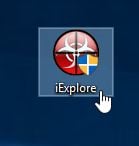
- RKill will now start working in the background, please be patient while this utiltiy looks for malicious process and tries to end them.
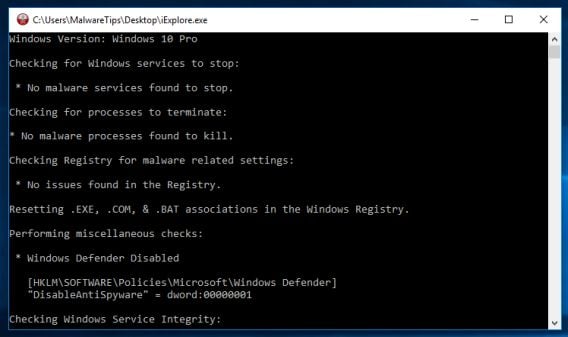
- When the Rkill tool has completed its task, it will generate a log. Do not reboot your computer after running RKill as the malware programs will start again.
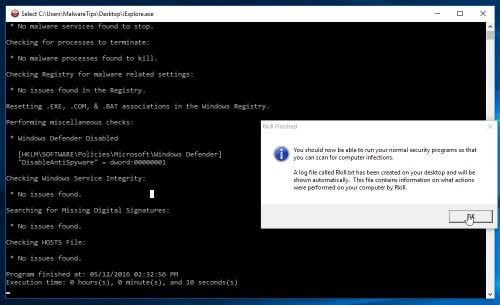
STEP 3: Scan and clean your computer with Malwarebytes Anti-Malware
Malwarebytes Anti-Malware is a powerful on-demand scanner which should remove all types of malware from your computer. It is important to note that Malwarebytes Anti-Malware will run alongside antivirus software without conflicts.
- You can download download Malwarebytes Anti-Malware from the below link.
MALWAREBYTES ANTI-MALWARE DOWNLOAD LINK (This link open a new page from where you can download “Malwarebytes Anti-Malware”) - When Malwarebytes has finished downloading, double-click on the “mb3-setup-consumer” file to install Malwarebytes Anti-Malware on your computer.

You may be presented with an User Account Control pop-up asking if you want to allow Malwarebytes to make changes to your device. If this happens, you should click “Yes” to continue with the installation.

- When the Malwarebytes installation begins, you will see the Malwarebytes Setup Wizard which will guide you through the installation process.

To install Malwarebytes Anti-Malware on your machine, keep following the prompts by clicking the “Next” button.

- Once installed, Malwarebytes will automatically start and update the antivirus database. To start a system scan you can click on the “Scan Now” button.

- Malwarebytes Anti-Malware will now start scanning your computer for malicious programs.
This process can take a few minutes, so we suggest you do something else and periodically check on the status of the scan to see when it is finished.

- When the scan has completed, you will be presented with a screen showing the malware infections that Malwarebytes Anti-Malware has detected.
To remove the malicious programs that Malwarebytes has found, click on the “Quarantine Selected” button.

- Malwarebytes Anti-Malware will now quarantine all the malicious files and registry keys that it has found.
To complete the malware removal process, Malwarebytes may ask you to restart your computer.

When the malware removal process is complete, you can close Malwarebytes Anti-Malware and continue with the rest of the instructions.
STEP 4: Double-check for malicious programs with HitmanPro
HitmanPro can find and remove malware, adware, bots, and other threats that even the best antivirus suite can oftentimes miss. HitmanPro is designed to run alongside your antivirus suite, firewall, and other security tools.
- You can download HitmanPro from the below link:
HITMANPRO DOWNLOAD LINK (This link will open a new web page from where you can download “HitmanPro”) - When HitmanPro has finished downloading, double-click on the “hitmanpro” file to install this program on your computer.

You may be presented with an User Account Control pop-up asking if you want to allow HitmanPro to make changes to your device. If this happens, you should click “Yes” to continue with the installation.

- When the program starts you will be presented with the start screen as shown below. Now click on the Next button to continue with the scan process.

- HitmanPro will now begin to scan your computer for malware.

- When it has finished it will display a list of all the malware that the program found as shown in the image below. Click on the “Next” button, to remove malware.

- Click on the “Activate free license” button to begin the free 30 days trial, and remove all the malicious files from your computer.

When the process is complete, you can close HitmanPro and continue with the rest of the instructions.
STEP 5: Use Zemana AntiMalware Portable to remove adware and browser hijackers
Zemana AntiMalware Portable is a free utility that will scan your computer for browser hijacker and other malicious programs.
- You can download Zemana AntiMalware Portable from the below link:
ZEMANA ANTIMALWARE PORTABLE DOWNLOAD LINK (This link will start the download of “Zemana AntiMalware Portable”) - Double-click on the file named “Zemana.AntiMalware.Portable” to perform a system scan with Zemana AntiMalware Free.

You may be presented with a User Account Control dialog asking you if you want to run this program. If this happens, you should click “Yes” to allow Zemana AntiMalware to run.

- When Zemana AntiMalware will start, click on the “Scan” button to perform a system scan.

- Zemana AntiMalware will now scan your computer for malicious programs. This process can take up to 10 minutes.

- When Zemana has finished finished scanning it will show a screen that displays any malware that has been detected. To remove all the malicious files, click on the “Next” button.

Zemana AntiMalware will now start to remove all the malicious programs from your computer. When the process is complete, you can close Zemana AntiMalware and continue with the rest of the instructions.
(OPTIONAL) STEP 6: Reset your browser to default settings
This step should be performed only if your issues have not been solved by the previous steps.
Reset Google Chrome
Google Chrome has an option that will reset itself to its default settings. Resetting your browser settings will reset the unwanted changes caused by installing other programmes. However, your saved bookmarks and passwords will not be cleared or changed.
- Click on Chrome’s main menu button, represented by three horizontal lines. When the drop-down menu appears, select the option labeled Settings.

- Chrome’s Settings should now be displayed in a new tab or window, depending on your configuration. Next, scroll to the bottom of the page and click on the Show advanced settings link (as seen in the below example).

- Chrome’s advanced Settings should now be displayed. Scroll down until the Reset browser settings section is visible, as shown in the example below. Next, click on the Reset browser settings button.

- A confirmation dialog should now be displayed, detailing the components that will be restored to their default state should you continue on with the reset process. To complete the restoration process, click on the Reset button.

![Click on the Gear Icon then on Internet Options [Image: Internet Options in Internet Explorer]](https://malwaretips.com/blogs/wp-content/uploads/2014/03/Internet-Options-Internet-Explorer.jpg)
![In the Advanced tab click on the Reset button [Image: Reset Internet Explorer]](https://malwaretips.com/blogs/wp-content/uploads/2014/03/Reset-Internet-Explorer.jpg)
![Click on the Reset button to revert IE to its default settings [Image: Reset Internet Explorer to its default settings]](https://malwaretips.com/blogs/wp-content/uploads/2014/03/reset-button-Internet-Explorer.jpg)
![Click on the Close button [Image Reset Internet Explorer settings]](https://malwaretips.com/blogs/wp-content/uploads/2014/03/Close-button-Reset.jpg)



